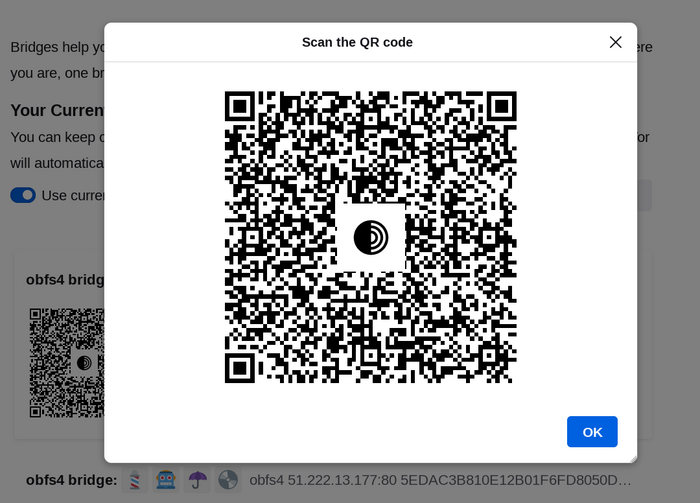Most Pluggable Transports, such as obfs4, rely on the use of "bridge" relays.
Kaip ir įprasti Tor retransliavimai, tinklų tiltai veikia savanorių dėka. Vis dėlto, kitaip nei įprasti retransliavimai, tinklų tiltai nėra išvardyti viešai, todėl priešininkas nėgali jų lengvai atpažinti.
Using bridges in combination with pluggable transports helps to conceal the fact that you are using Tor, but may slow down the connection compared to using ordinary Tor relays.
Other pluggable transports, like meek and Snowflake, use different anti-censorship techniques that do not rely on finding bridge addresses. You do not need to obtain bridge addresses in order to use these transports.
TINKLŲ TILTŲ ADRESŲ GAVIMAS
Kadangi tinklų tiltų adresai nėra vieši, turėsite užklausti jų patys. Turite keletą pasirinkimų:
Request bridges from within Tor Browser
If you're starting Tor Browser for the first time, click on "Configure Connection" to open the Tor settings window.
In the "Bridges" section, locate the option to "Find more bridges" and click on "Request bridges" for Tor Project to provide a bridge.
Complete the Captcha and click "Submit".
Click "Connect" to save your settings.
Or, if you have Tor Browser running, click on "Settings" in the hamburger menu (≡) and then on "Connection" in the sidebar.
In the "Bridges" section, locate the option to "Find more bridges" and click on "Request bridges" for Tor Project to provide a bridge.
Complete the Captcha and click "Submit".
Jūsų nustatymai bus automatiškai išsaugoti, kai uždarysite skirtuką.
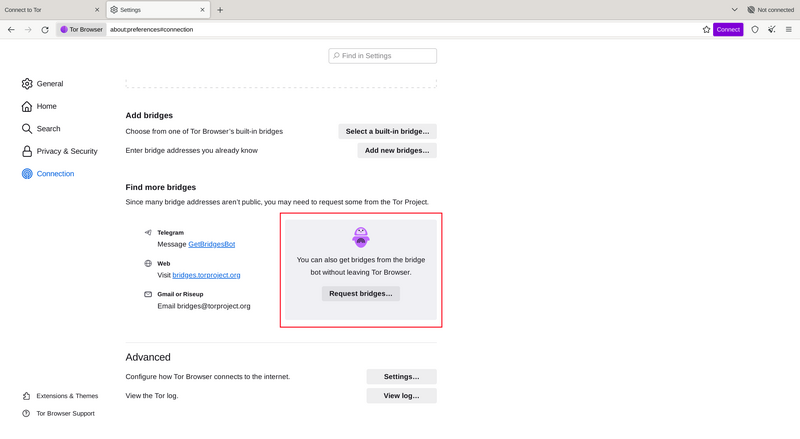
Obtain bridges from the Bridges website
Visit our bridges website.
Click on 'Just give me bridges!' and copy the bridge lines.
Or use advanced options to select the type of pluggable transport and only get bridges with a IPv6 address.
Obtain bridges via Email
Email bridges@torproject.org from a Gmail or Riseup email address and copy the bridge addresses received in the email.
Obtain bridges via Telegram
Send a message to @GetBridgesBot on Telegram.
Tap on 'Start' or write /start or /bridges in the chat.
Copy the bridge addresses.
TINKLŲ TILTŲ ADRESŲ ĮVEDIMAS
Tor Browser Desktop
If you're starting Tor Browser for the first time, click on "Configure Connection" to open the Tor settings window.
In the "Bridges" section, from the option "Enter bridge addresses you already know" click on "Add new bridges" and enter each bridge address on a separate line.
Click "Connect" to save your settings.
Or, if you have Tor Browser running, click on "Settings" in the hamburger menu (≡) and then on "Connection" in the sidebar.
In the "Bridges" section, from the option "Enter bridge addresses you already know" click on "Add new bridges" and enter each bridge address on a separate line.
Jūsų nustatymai bus automatiškai išsaugoti, kai uždarysite skirtuką.
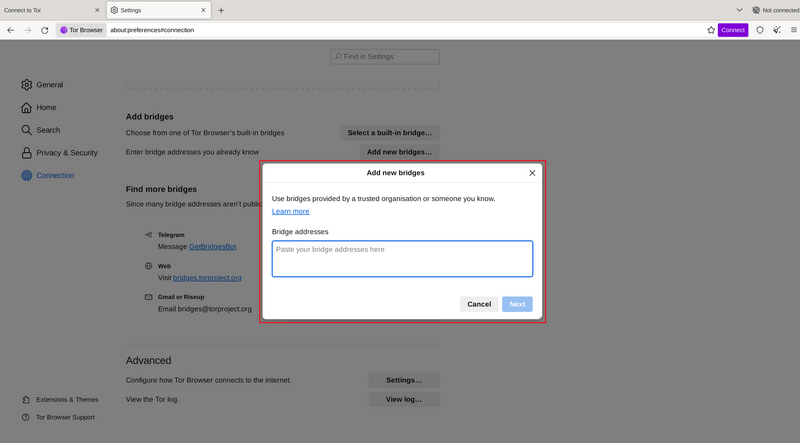
Tor Naršyklė Android sistemai
Tap on 'Settings' (⚙️) and then scroll to the 'Connection' section of the settings.
Tap on 'Config Bridge'.
Toggle on 'Use a Bridge' and select 'Provide a Bridge I know'.
Enter the bridge address.
Jei ryšys patiria nesėkmę, gali būti, kad jūsų gauti tinklų tiltai nebeveikia. Norėdami gauti daugiau tinklų tiltų adresų, naudokite vieną iš aukščiau aprašytų metodų ir bandykite dar kartą.
BRIDGE-MOJI
Each bridge address is represented by a string of emoji characters called Bridge-mojis. The Bridge-mojis can be used to validate that the intended bridge has been added successfully.
Bridge-mojis are human-readable bridge identifiers and do not represent the quality of connection to the Tor network or the state of the bridge.
The string of emoji characters cannot be used as input. Users are required to provide the complete bridge address to be able to connect with a bridge.
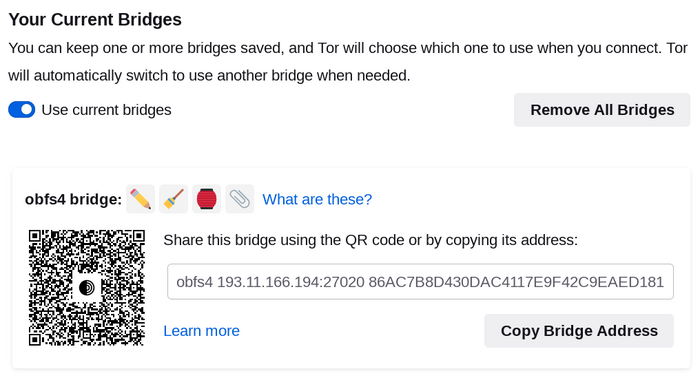
The bridge addresses can be shared using the QR code or by copying the entire address.